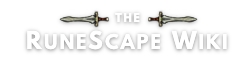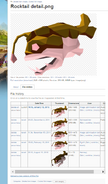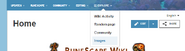Before you can start taking and uploading files of animations you will need to make a wiki account: logged out users cannot upload files to the wiki.
You will also need a tool to record .gif files. GifCam is free and can be used to record decent quality .gifs easily.
Using GifCam[]
More in-depth instructions can be found on the download page.
- Drag and resize the GifCam window so that it covers the area used by the animation you wish to record.
- Adjust your FPS to 33 using the right-click drop down next to Rec. In the drop down next to Save button select the option for Quantize/Nearest depending in which form the .gif works best.
- Press record and play the animation you want to capture.
- If necessary use the Edit button to delete, crop or resize frames from the .gif by clicking on them.
- When you are happy Save the .gif.
Upload[]
Uploading a .gif is done in the same way as uploading a regular file.
A file already exists[]
If there is an existing file you should a upload a new version of this rather than creating a new file.
- You can find the file's name by editing a page where it is used.
- Search for that file name.
- Use the "Upload a new version of this file" option under File History or the right-click "replace" option on the right click next to the edit button.
A new file[]
If there is no previous file to upload over you should create a new file.
- Go to the Images tab of the navbar and select "Add a new file".
- Choose the file you want to upload.
- Ensure an appropriate file name is entered into the "Filename" field .
- Our Image policy contains standards for how to name different kinds of file here.
- File extensions should be lower case, e.g. .png rather than .PNG.
See also[]
- Want some more help?
- Ask for help with this topic on the article's talk page.
- Ask for general editing help at RuneScape:User help.
- Request help from an administrator at RuneScape:Administrative requests if you need help which requires an administrator's tools.
- Chat to other editors in our Discord channel.
| Articles | |
| Images |
|
| Advanced |
|
| Community |
|